SoundCloud Baixador de Playlists
Baixe playlists do SoundCloud para MP3 online grátis – funciona em todos os dispositivos
Como usar
Baixe suas faixas favoritas do SoundCloud em apenas 4 passos simples
Encontre sua faixa
Vá ao SoundCloud e encontre a faixa que deseja baixar. Certifique-se de que seja uma faixa pública.
Copie o link
Copie a URL da faixa da barra de endereços do seu navegador ou use o botão Compartilhar no SoundCloud.
Cole e baixe
Cole a URL no nosso campo de entrada e clique no botão de download para processar sua faixa.
Aproveite sua música
Seu arquivo MP3 com metadados completos e capa será salvo automaticamente na sua pasta de downloads.
Formatos de URL suportados:
https://soundcloud.com/abc/defgorhttps://m.soundcloud.com/abc/defgorhttps://on.soundcloud.com/abc123URLs normais e curtas do SoundCloud funcionam com nosso downloader
Super Rápido
Baixe suas músicas favoritas em segundos. Nossos servidores otimizados garantem processamento rápido e downloads instantâneos.
Alta Qualidade
Obtenha a melhor qualidade de áudio disponível. Preservamos a qualidade original das faixas do SoundCloud para a melhor experiência de escuta.
Fácil de Usar
Simplesmente cole a URL do SoundCloud e clique em baixar. Sem registro, sem passos complicados, apenas pura simplicidade.
Perguntas frequentes
Encontre respostas para as perguntas mais comuns sobre nossa ferramenta gratuita de download de música do SoundCloud.
The Smart Guide to Using a SoundCloud Downloader: Convert Soundcloud to MP3 with scloudsave.com
Introduction
When you want your favorite DJ sets, remixes, podcasts, or original tracks ready to go offline, a reliable soundcloud downloader is essential. This guide focuses entirely on scloudsave.com, a straightforward way to convert Soundcloud to MP3 quickly and with minimal hassle. You’ll learn how to create a smooth Soundcloud download MP3 workflow, keep your Soundcloud mp3 files organized and high quality, and troubleshoot common hiccups so you spend more time listening and less time tinkering.
What you’ll get here:
- A clear overview of how scloudsave.com works as a soundcloud downloader
- Step-by-step instructions for single tracks and repeat workflows
- Practical tips for audio quality, file naming, and metadata
- Troubleshooting for slow downloads, missing audio, and inconsistent tags
- Sensible alternatives to downloading when you only need temporary access
Why Use a SoundCloud Downloader?
A dedicated soundcloud downloader streamlines everyday tasks for music lovers, creators, and curators:
- Offline reliability: Listen on flights, commutes, or poor connections without buffering.
- Personal archiving: Keep a local library of permitted tracks for reference and organization.
- Consistent formats: Convert Soundcloud to MP3 so files work with every player and device.
- Clean libraries: Uniform naming and tagging means faster searching and better playlists.
If you care about library hygiene and smooth playback across headphones, speakers, car stereos, and mobile, converting to a standard Soundcloud mp3 format is a practical move.
Meet scloudsave.com: A Focused Soundcloud to MP3 Solution
scloudsave.com keeps things simple: paste a SoundCloud track URL, choose MP3 output, and download. Because it runs in the browser, you don’t install anything, and it’s fast for one-off conversions or quick additions to a larger library.
Key Benefits
- No installation: Access from any modern browser.
- Straightforward flow: URL in, Soundcloud mp3 out.
- Consistency: Standardized MP3 output plays nicely everywhere.
- Speed-friendly: Great for quick grabs without extra steps or complex settings.
Ideal Use Cases
- Capturing permitted singles for reference playlists.
- Organizing your own uploads in a uniform MP3 format.
- Building mood boards and creative idea folders for studio sessions.
- Adding podcast episodes or spoken-word tracks to mobile listening queues.
Step-by-Step: How to Convert Soundcloud to MP3 with scloudsave.com
This section walks through a clean, repeatable Soundcloud download MP3 process. Follow it exactly once, then keep the parts you like for your long-term workflow.
A) One-Time Download (Single Track)
- Copy the track URLOpen the SoundCloud track and copy its link from the address bar.
- Open scloudsave.comNavigate to the site in your browser.
- Paste the linkDrop the SoundCloud URL into the input field labeled for track links.
- Choose MP3Select MP3 as your output format. This ensures compatibility with virtually any player.
- Start the conversionClick the action button to begin processing. Wait for the conversion to finish.
- Download your Soundcloud mp3Save the file to a dedicated music folder. Test playback in your default player.
- Tag and organizeAdd ID3 tags for artist, title, album, year, and artwork so your library stays tidy.
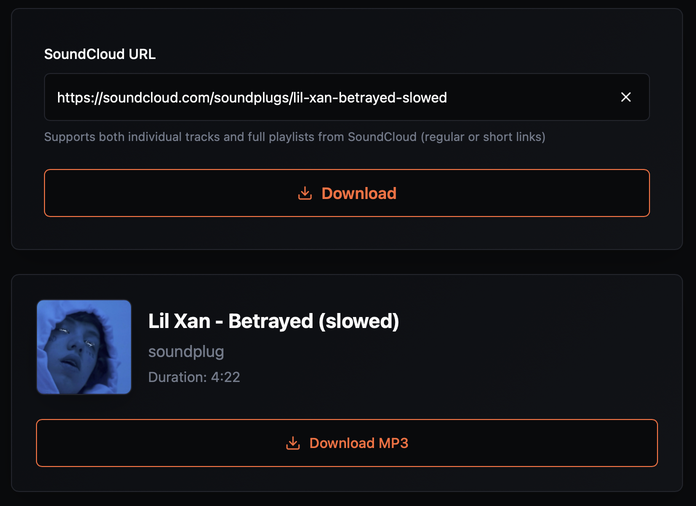
B) Build a Repeatable Workflow (Multiple Tracks Over Time)
If you plan to convert a lot of tracks with scloudsave.com, set up a consistent routine:
- Create a ‘To Convert’ folder on your desktop or cloud drive.
- Collect URLs in a simple text file or notes app. One link per line.
- Batch session once daily or weekly: open scloudsave.com, paste links one by one, and save outputs.
- Use a naming convention to keep files organized (see recommendations below).
- Add tags immediately so you don’t fall behind on metadata.
This repeatable flow prevents clutter and saves time in the long run.
Naming and Tagging: Keep Your Soundcloud MP3 Library Clean
Great audio is only half of a good library. The rest is organization. After each Soundcloud to MP3 conversion, spend 10 to 20 seconds on naming and tags.
Recommended Naming Conventions
Pick one and stick with it:
Artist - Title.mp3Artist - Title (Year).mp3Artist - Title [Mix or Version].mp3Artist - Title (BPM 128).mp3for DJ libraries
If you’re building a large collection, consider adding subfolders by genre or year.
Essential ID3 Tags
- Artist: Primary credit for search and sorting
- Title: Exact track name
- Album: If applicable; otherwise, leave blank or use “Single”
- Year: Helps with chronological sorting
- Genre: Useful for smart playlists
- Artwork: A square image enhances browsing on mobile and in-car displays
- Comments: Add notes like remix details, BPM, or mood tags
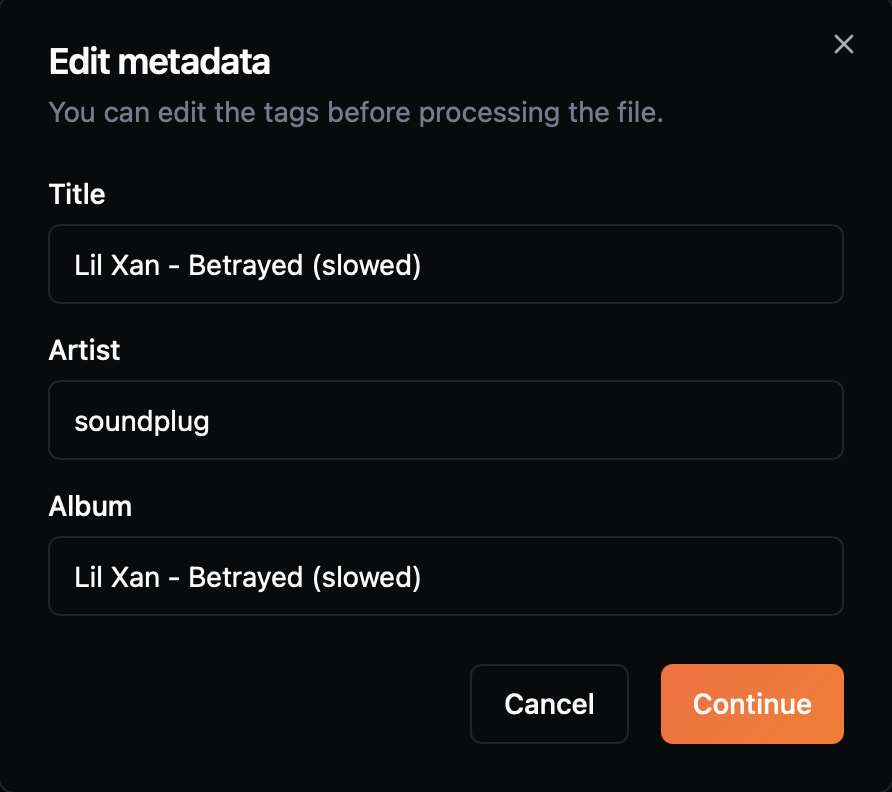
Audio Quality Tips When Using a Soundcloud Downloader
While output quality always depends on the source, a few habits help you get the best experience after converting Soundcloud to MP3:
- Prefer the highest available sourceIf the track is available in higher quality, you’ll hear the difference even after MP3 conversion.
- Avoid lossy-to-lossy chains when possibleIf you have any influence over source quality, grab the cleanest stream before converting to Soundcloud mp3.
- Choose a high bitrateAim for 320 kbps MP3 when available to preserve clarity and stereo detail.
- Normalize the smart wayIf loudness jumps across tracks, use metadata-based normalization (ReplayGain or similar) rather than permanently altering files.
- Keep a simple EQ profileIf you like a certain sound, use player EQ presets instead of re-encoding files.
- Back up your libraryEven a small external drive or a cloud folder can save you from a complete rebuild later.
Troubleshooting: Common scloudsave.com Issues and Fixes
Even smooth tools hit a snag sometimes. Here’s how to deal with the most common problems in a Soundcloud download mp3 workflow.
Slow Conversions
- Check your connection: Run a quick speed test.
- Retry during off-peak hours: Traffic can affect responsiveness.
- Close extra tabs: Free up memory and bandwidth for faster processing.
Download Button Not Appearing on the Site
- Refresh the page: Browser hiccups happen.
- Clear cache or try incognito: Cached scripts sometimes misbehave.
- Try another browser: A second browser isolates extension conflicts quickly.
File Won’t Play
- Verify extension: Confirm it saved as
.mp3. - Test another player: Some players are picky about tags or headers.
- Re-download the file: If the first grab was interrupted, a fresh copy usually fixes it.
Tags Not Showing Up in Your Player
- Use a reliable tag editor: Confirm ID3v2.3 or ID3v2.4 compatibility.
- Rescan your library: Many players need a rescan to refresh metadata.
- Embed artwork again: If artwork doesn’t appear, re-embed a square image around 1000×1000 px.
Inconsistent File Names
- Apply your naming scheme immediately: Rename on download to avoid chaos.
- Batch rename later: If you fell behind, use a batch rename tool with patterns.
Power Organization: Playlists, Smart Filters, and Notes
Once your Soundcloud mp3 files are flowing in, use simple systems to keep everything discoverable:
- Smart playlists by genre or year: Auto-group tracks based on tags.
- Energy or mood bins: Create folders or tags like “Chill,” “Drive,” “Workout.”
- BPM and key fields for DJs: Add them to comments or dedicated tag fields.
- Session notes: Keep a text file per playlist with thoughts on transitions, intros, and outros.
These habits turn a pile of files into a navigable music library that actually helps you work and relax.
Alternatives When You Don’t Need a Download
Sometimes a download is overkill. If you just need temporary access or quick references without growing your library:
- Save the link and add notes, then return to scloudsave.com only if you decide to keep the track.
- Create playlists inside your player using local shortcuts or URLs where supported.
- Centralize ideas in one “Listening Queue” note so you evaluate tracks in batches later.
None of these require installing anything new, and they keep your library lean until you’re sure a Soundcloud to MP3 conversion is worth it.
Quick FAQ: scloudsave.com and Soundcloud MP3 Workflows
What’s the simplest way to convert Soundcloud to MP3?
Paste the track URL into scloudsave.com, pick MP3, and download.
Do I need to install software?
No. scloudsave.com works in the browser, which is ideal for quick conversions.
Why do some files have odd names?
Rename them immediately using a consistent scheme like Artist - Title.mp3, then add tags.
How do I keep audio quality high?
Start with the best available source and prefer high-bitrate MP3. Avoid multiple re-encodes.
What’s the fastest way to keep organized?
Set a weekly batch session: collect links, convert with scloudsave.com, rename on save, tag, and back up.
Conclusion
If you want a focused, no-nonsense soundcloud downloader, scloudsave.com is a clean way to convert Soundcloud to MP3 without extra complexity. Build a repeatable routine: collect links, convert, rename, tag, and back up. Those small habits turn scattered favorites into a dependable library of Soundcloud mp3 files you can enjoy anywhere. If this guide helped, add scloudsave.com to your bookmarks and set up a weekly batch session to keep your collection current.